Binary Management
Appcircle supports publishing the application to the stores without using the Build module. To add an application version manually, you need to add a publish profile beforehand and then Open its details.
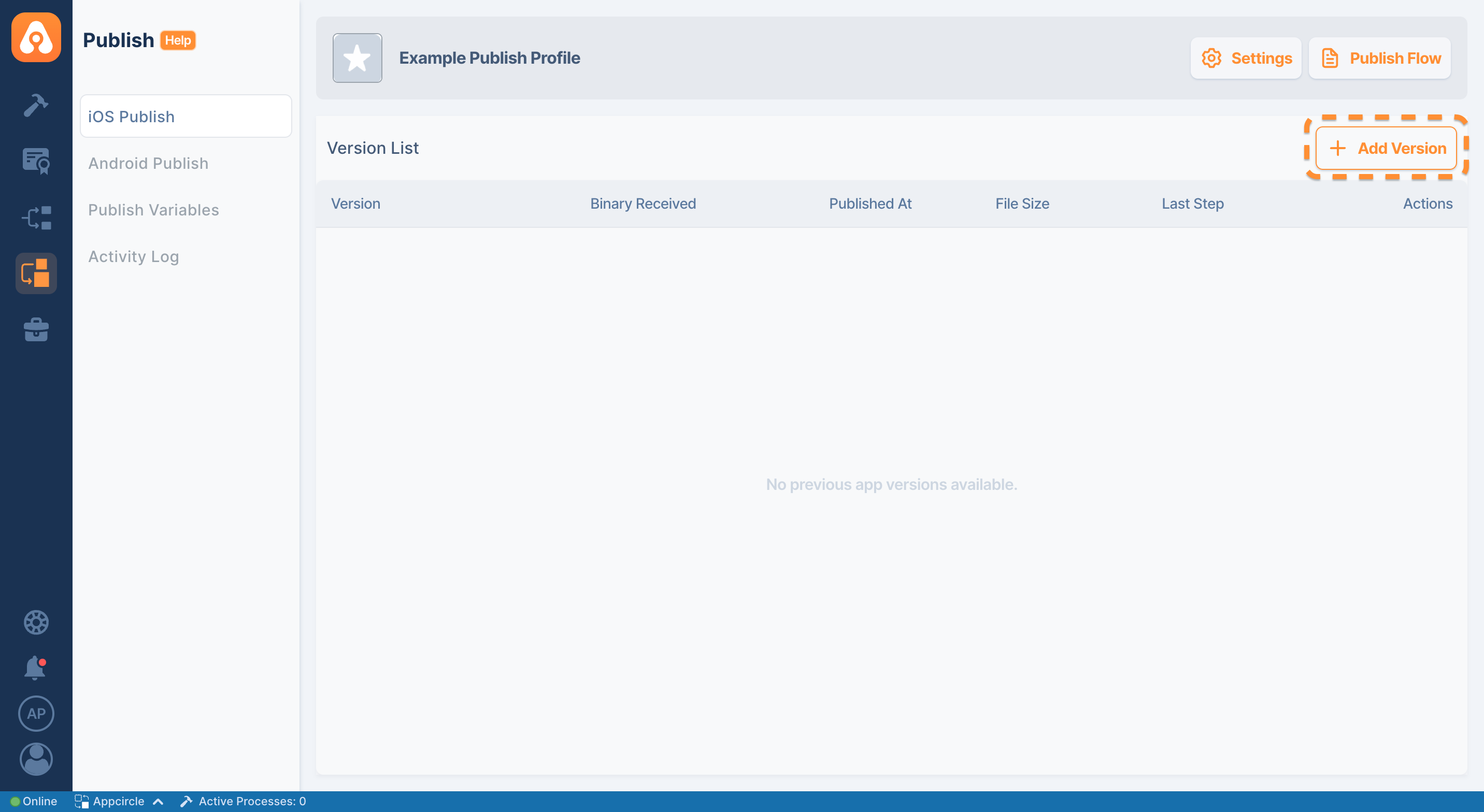
You can then upload the application by clicking on the Add Version button on the right.
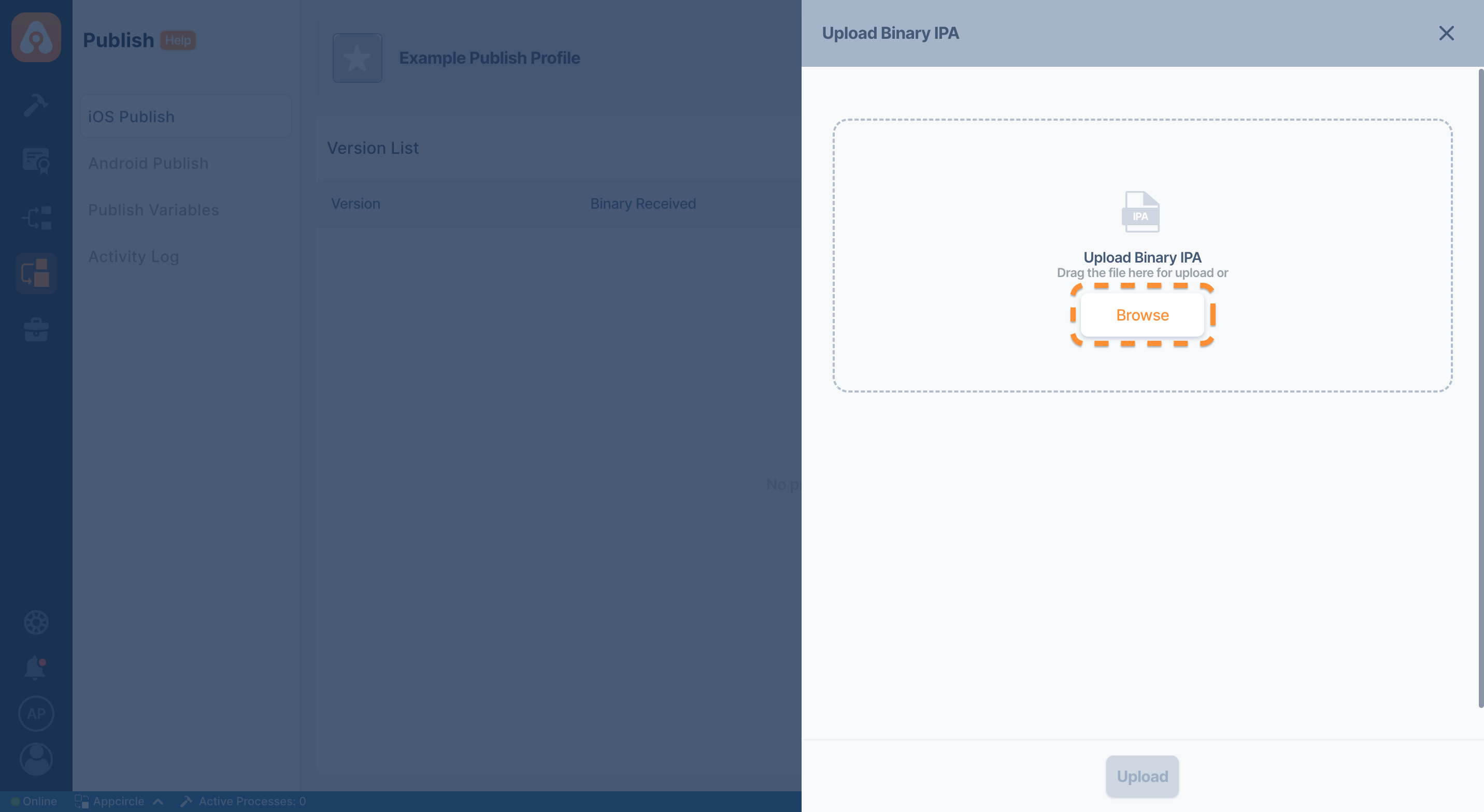
When the upload is completed successfully, the relevant application versions will appear in the list.
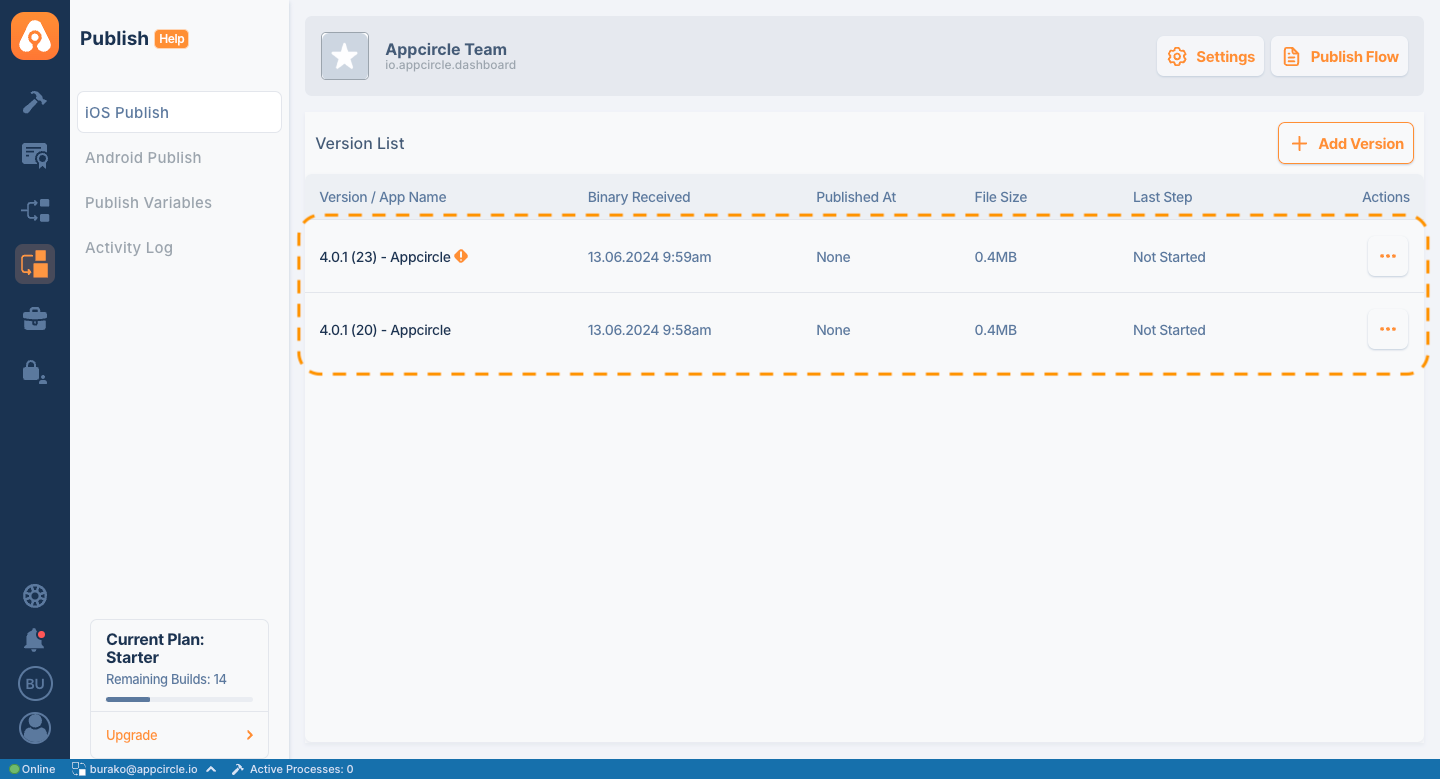
You can install iOS app versions with different BundleIDs under the same Publishing Profile. However, you can only initiate the Publish process with the binary that matches the BundleID specified when creating the profile or within the profile itself.
Similarly, for Android Publish Profiles, all app versions must have identical Package Names within the Android Publish Profile.
You can view the Bundle ID (iOS) and Package Name (Android) beneath the Publish Profile name. Users can also verify this information by selecting the Binary Information for an app version under the actions menu.
BundleID Matching
When a binary BundleID uploaded to the Publish profile does not match the master BundleID specified for the profile, a warning icon will appear next to the binary. This icon indicates that the BundleID of the related binary does not match. For this reason, you cannot start the Publish process with the mismatched binary and send your application to the stores.
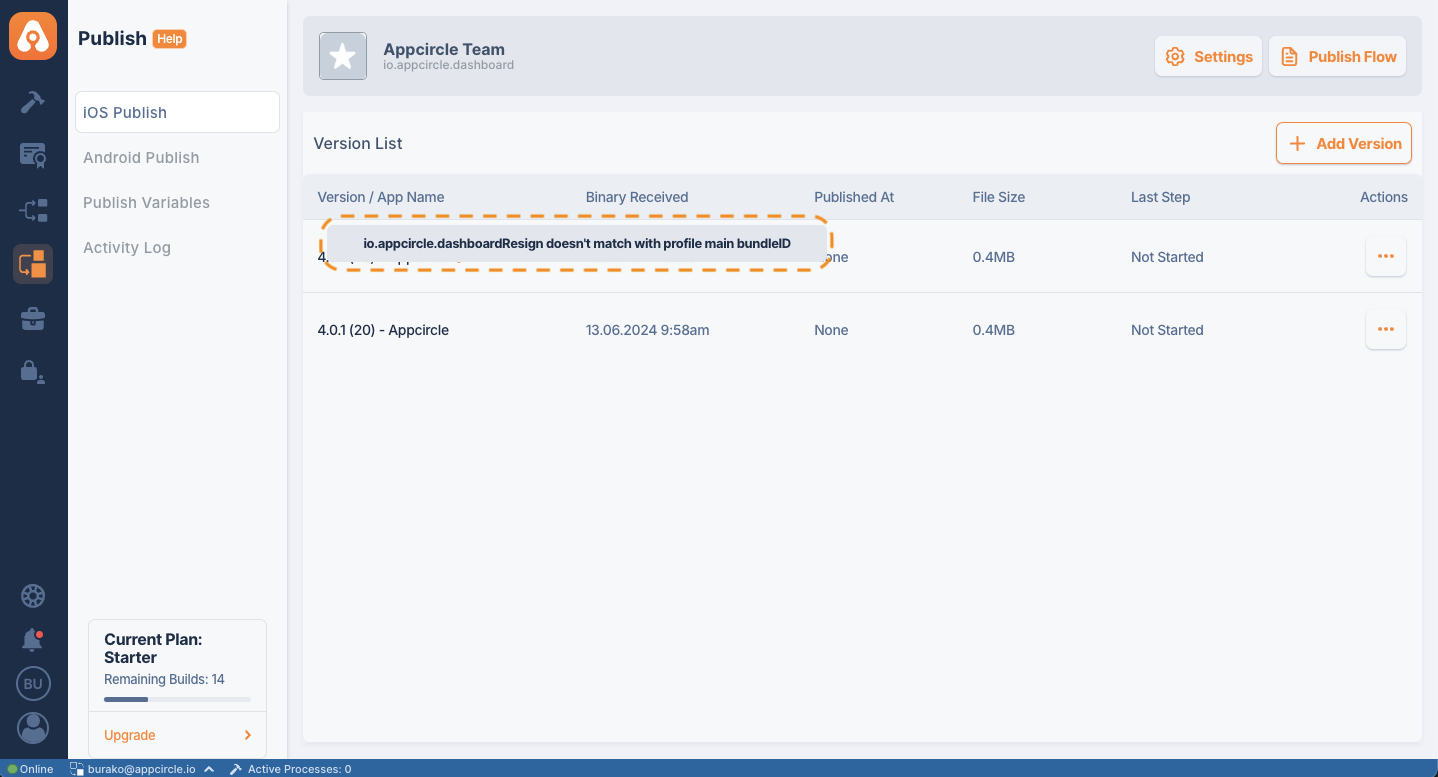
Note that you cannot mark your application version with a mismatched BundleID as a Release Candidate.
For BundleID change, you can use the Resign Binary feature in the Action button or upload a matching binary.
Afterwards, you can start submitting your application to the stores with the publish flow that you have configured.
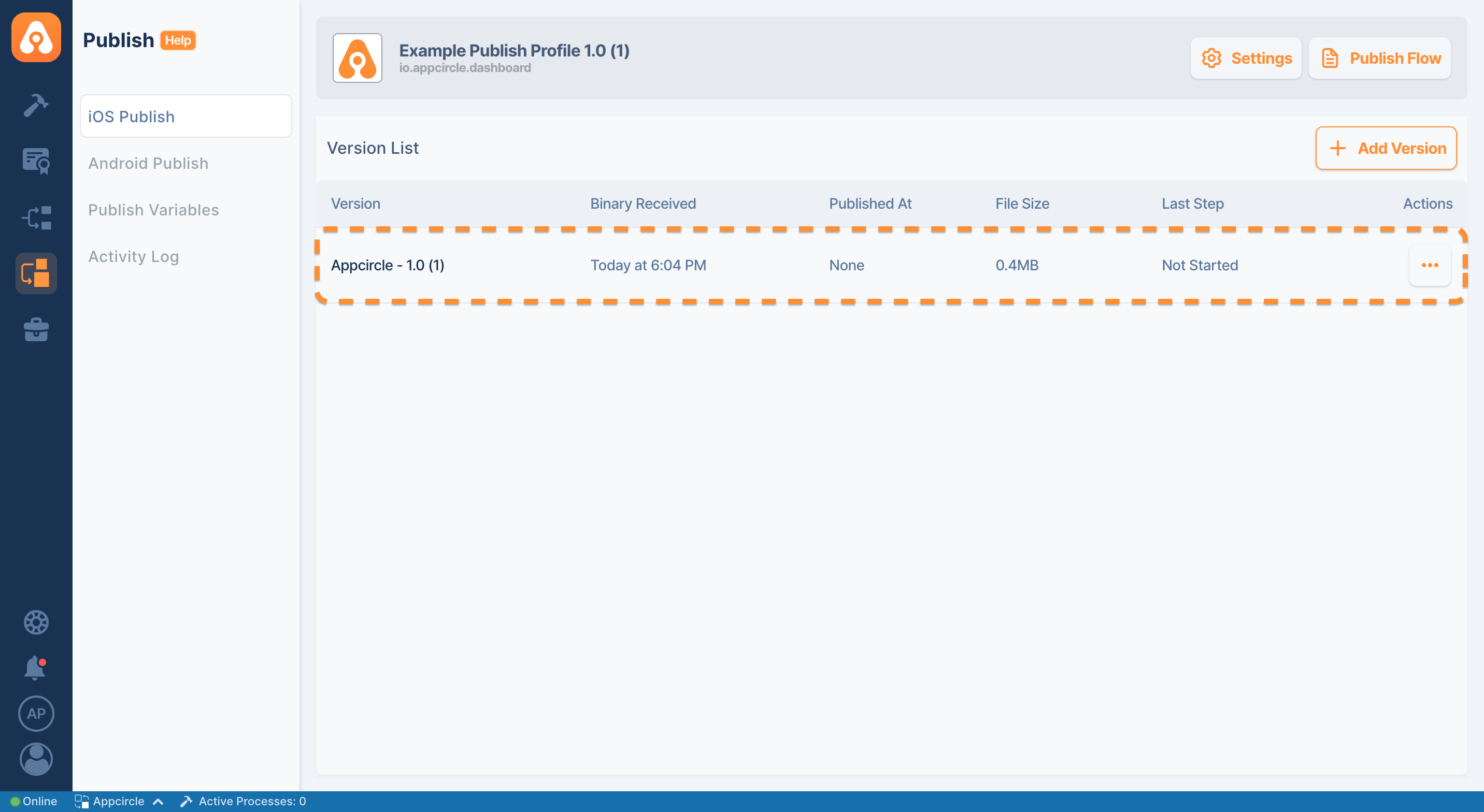
For this, click on the Actions button for the relevant version and go to Details. From there, you can manually Start Flow for the uploaded application version.
Store Status
Appcircle now allows you to track the App Store status of your applications directly within the Publish module. This powerful feature is tailored for Enterprise License holders, ensuring continuous monitoring of your application's deployment status.
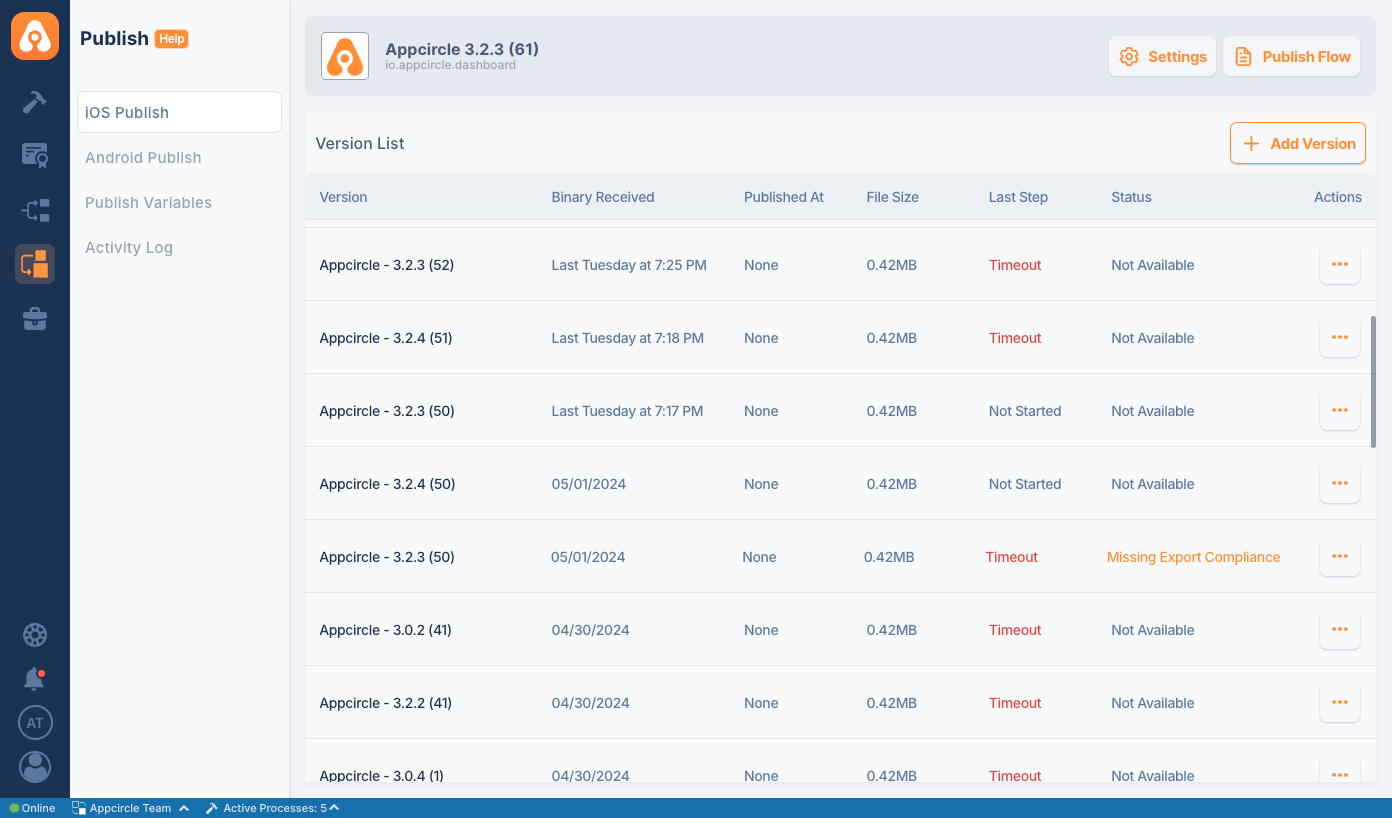
How It Works
- Enterprise License: This feature is accessible to users with an enterprise license.
- Continuous Monitoring: Once a version is set as a Release Candidate, it is automatically monitored every 30 minutes to check its status on TestFlight and the App Store Distribution.
- Priority on Distribution: If the version is available in both TestFlight and App Store Distribution, the system prioritizes the status from App Store Distribution.
- Version Status: If a version has never been submitted to the App Store, it will show as
Not Available. - Completion of Distribution: When a version reaches
Ready for Distribution, Appcircle stops monitoring it, allowing you to focus resources on versions that still require attention.
Ensure you select store credentials in the Publish settings to start monitoring. If the credentials are not selected, the status will display as Not Available.
This streamlined approach ensures that you are always informed of your application's status, simplifying management and enhancing your deployment strategy directly from the Appcircle dashboard.